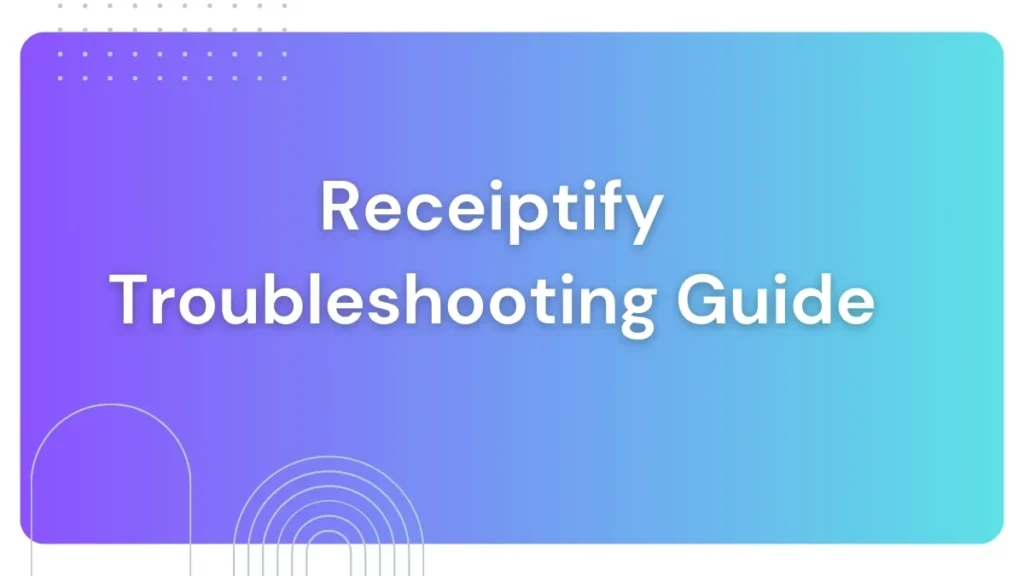If you are a lover of music, you know the thrill of the playlist that you made at Receiptify! It’s like getting a nice printed receipt of your current musical obsessions. Still, technology isn’t perfect all the time, and sometimes you may come across an error while trying to generate your top tracks.
Do not worry, solving these problems is a common practice. Let’s get into common Receiptify errors and how to get your musical receipt back on track.
Error 1: Hmm… there is something wrong
This ambiguous error message can be annoying. Here are the usual suspects and how to tackle them:
- Spotify Connection: Ensure you’re logged into the correct Spotify account in your browser and that it’s the same account you want Receiptify to analyze.
- Insufficient Data: If your selected timeframe is too short or you haven’t listened to much Spotify lately, Receiptify might not have enough data to generate a receipt. Try a longer timeframe, or give it a day or two after increased Spotify listening.
- Temporary Glitch: Refresh the page or try again later. Sometimes, web services have temporary hiccups that resolve themselves.
Error 2: Spotify isn’t responding right now
This message implies a communication issue between Receiptify and Spotify’s servers. Here’s what to do:
- Check Spotify’s Status: Visit Spotify’s status page ([invalid URL removed]) or Downdetector (https://downdetector.com/status/spotify/) to see if there are any known Spotify outages.
- Wait and Retry: If Spotify is having issues, your best bet is to wait until their services are back to normal and try again.
Error 3: The Receipt Format Looks Off
Sometimes, your receipt might generate but appear odd, with incorrect formatting or squished text. Here’s how to fix it:
- Zoom Out: If you’re zoomed in too much on your browser, it might distort the receipt. Try zooming out to 100%.
- Different Browser: Try opening Receiptify on a different web browser (Chrome, Firefox, Edge, etc.).
- Clear Browser Cache: Your browser’s cache can sometimes interfere with how pages display. Clearing your cache might solve the issue.
Error 4: Can’t Find “Save as Playlist” Button
If you’re not seeing the option to directly create a Spotify playlist from your Receiptify, here are some possibilities:
- Logged Out: Make sure you’re still logged into your Spotify account in your browser, and that it’s the same account connected to Receiptify.
- Removed Permissions: If you’ve previously connected Receiptify to Spotify but then revoked its permissions, you’ll need to re-authorize it. Visit your Spotify account settings to manage app permissions.
- Feature Down: Very rarely, the “Save as Playlist” feature might be temporarily unavailable due to maintenance on Receiptify’s side. Check their social media for updates.
Conclusion
Although dealing with errors can be irritating, most of the Receiptify issues can easily be solved by running through a few simple troubleshooting steps. Learning common mistakes and solutions will enable you to continue generating and sharing your unique Spotify receipts. Remember to check your internet connection, and Spotify account settings.
Have you encountered any other errors? Share them in the comments, and let’s troubleshoot them together!